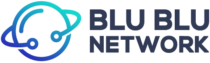Step 1: Install MetaMask browser extension
MetaMask is an Ethereum-based cryptocurrency wallet that’s safe, secure and trusted by over 1 million users worldwide. Because VID tokens are erc20 tokens that move seamlessly in and out of the native blockchain through a bridge, they’re perfectly compatible with this ERC wallet.
You’ll want to first head over to: staking.videocoin.network
If you don’t have the MetaMask extension downloaded on your browser, the staking dashboard will prompt you to install the wallet before moving forward.
Click “Install Metamask Extension” and follow the prompts to download and add the MetaMask extension to your browser. If you need a more detailed guide for installing and setting up the extension, check out this guide from the MetaMask support page.
However, if you already have the MetaMask extension installed, the login form should populate and you can choose to use your existing wallet or create a new one.
If you are signing in to an existing account, a prompt will pop up asking you to allow the VideoCoin staking dashboard to view the address of your accounts. Select “connect” to continue.
Step 2: Add VID as a custom token
If you haven’t already, you’ll want to add VID as a custom token so that it properly shows up in the wallet.
Open the MetaMask browser extension and click the top left navigation menu button. In the MetaMask menu, click “Add Token.”
Next, click the “Custom Token” tab.
Fill out the following VideoCoin “Custom Token” information:
- Custom Token Address: 0x2c9023bbc572ff8dc1228c7858a280046ea8c9e5
- Token Symbol: VID
- Decimal:18
After filling out the token information, click next and “Add Tokens.” Your VID token balance should appear now.
Step 3: Connect with a Blu Blu worker and finalize
Go back to the VideoCoin staking dashboard. After sending VID tokens to your MetaMask wallet, your tokens should appear in the dashboard (it may take a few minutes!). You may need to refresh the page for the tokens to appear.
Note: You’ll need to send a small amount of ETH into your MetaMask wallet to cover the GAS cost of staking. In some cases, you’ll need an excess amount of ETH to cover your GAS fees.
A list of worker nodes should populate under “available worker pool nodes.” Pick a Blu Blu worker node.
Note: Don’t flood a single Blu Blu worker with delegated staked tokens. All of our workers have the same top-of-line specs, but Delegators earn rewards based on the % of tokens staked with a machine.
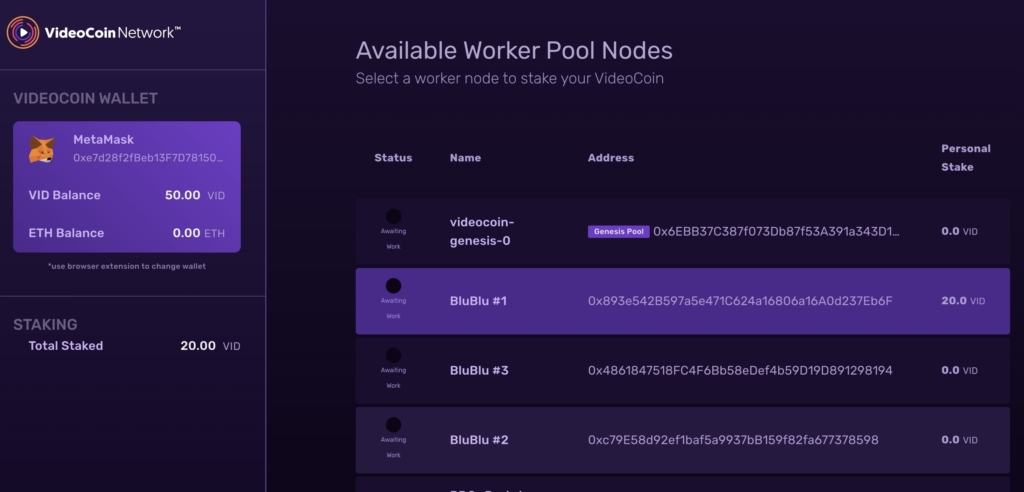
Select the amount of VID tokens you would like to stake with the worker. Select a number in quarter-step increments or click on “amount to stake” to enter a custom amount. Next, click on the “stake tokens” button.
Confirm your transaction by agreeing to VideoCoin’s terms and conditions & privacy policy.
You may get an ALERT for insufficient funds on your MetaMask wallet. Click on “edit gas fee” and toggle to the “advanced” tab” to adjust your Gas Limit and Gwei for the transaction. We used 75 GWEI and 50,000 Gas Limit for this demonstration.
Hit save and confirm the transaction. Wait 8 blocks to confirm the transaction.
Go through the same process and confirm a second transaction. After the block confirmations, you’ll be officially staking with the Blu Blu Network! If you have any questions or need help with the staking process, you can contact us and we’ll get back to you ASAP.
To earn rewards, the next step is to set up your Public Mint account. Check out our Public Mint tutorial on how to get started.